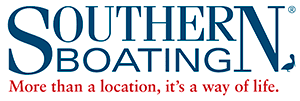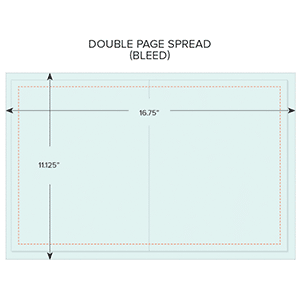
DOUBLE PAGE SPREAD
TRIM: 16.25"W X 10.75"H
BLEED: set. .1875" all around
LIVE AREA: set margins to .5" all around
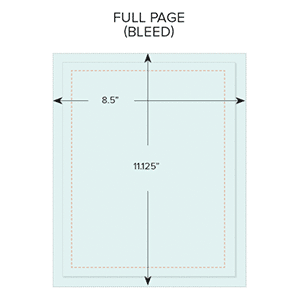
FULL
PAGE
TRIM: 8.125"W X 10.75"H
BLEED: add .1875" all around
LIVE AREA: set margins to .5" all around
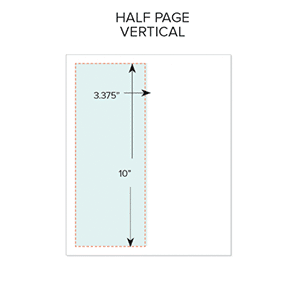
VERTICAL
HALF PAGE
TRIM: 3.375"W X 10"H
BLEED: None
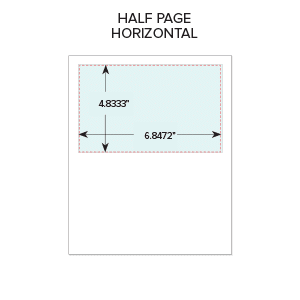
HALF PAGE HORIZONTAL
TRIM: 6.8472"W X 4.8333"H
BLEED: None
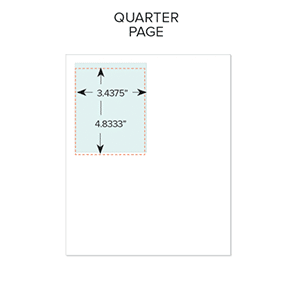
QUARTER
PAGE
TRIM: 3.4375"W X 4.8333"H
BLEED: None